How to Get Started
‘HOW TO GET STARTED’
Step 1: Select the 'Wish Category' that relates to the event you wish to create
FIG1.

Step 2: Type in your 'Wish Title' (eg…My Shopping List) (eg….FIG6)
Step 3: Then create a 'Title' (eg…Supermarket, Department Store, Gifts/Presents, Kris Kringle etc)
Step 4: In the ‘Text’ box, create your message or insert dot points list or upload an image/file
Step 5: Toggle the red switch to ‘Private’ or green to ‘Public’. If you select ‘Public’, this allows you to share this Wish Title with family/friends via sms, Facebook etc. You can toggle this switch at any time.
FIG2.

Step 6: To insert an Image/File, click on the ‘Upload’ image and a box will pop up with your selection of images/files.
Step 7: Double click on the image/file and it will be inserted into the ‘Text’ box (eg….FIG3 & FIG4)
FIG3.

FIG4.
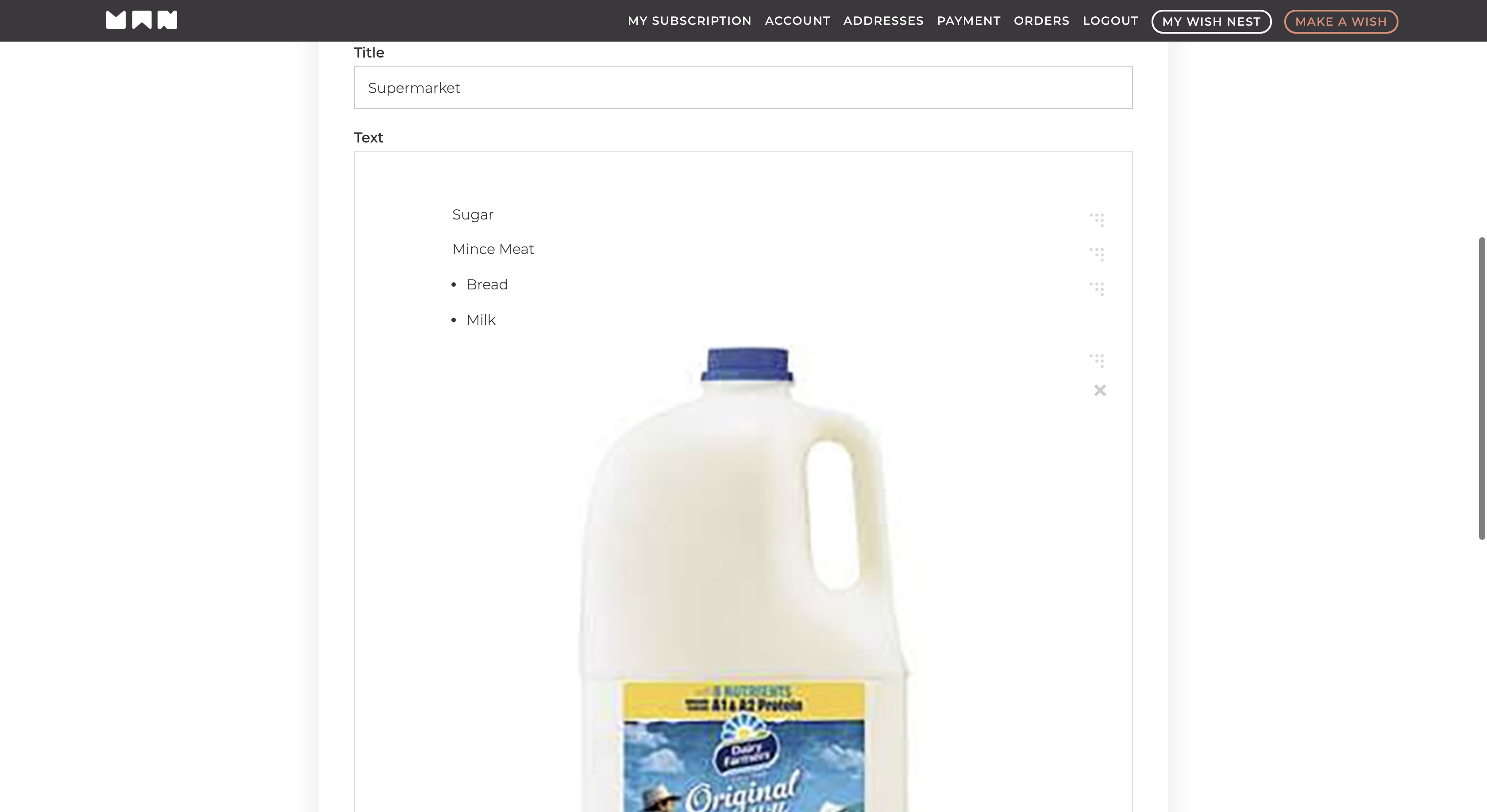
Step 8: To add an additional ‘Text’ box, click ‘Add Block’ at the bottom of the Events Page
Step 9: To Save, click ‘Create’ at the bottom of the Events Page
FIG5.

Step 10: To expand a ‘Title’, click on it (eg….FIG7)
Step 11: To edit, click on the ‘Edit’ button to the right of ‘My Shopping List’
Step 12: To delete, click on the ‘Delete’ button next to the ‘Edit’ button
Step 13: To send this list to someone to pick up on their way home, click on the ‘Share’ icon and send the list to them (via sms, Facebook, Twitter, WhatsApp, Messenger, Pinterest or Email).
FIG6.
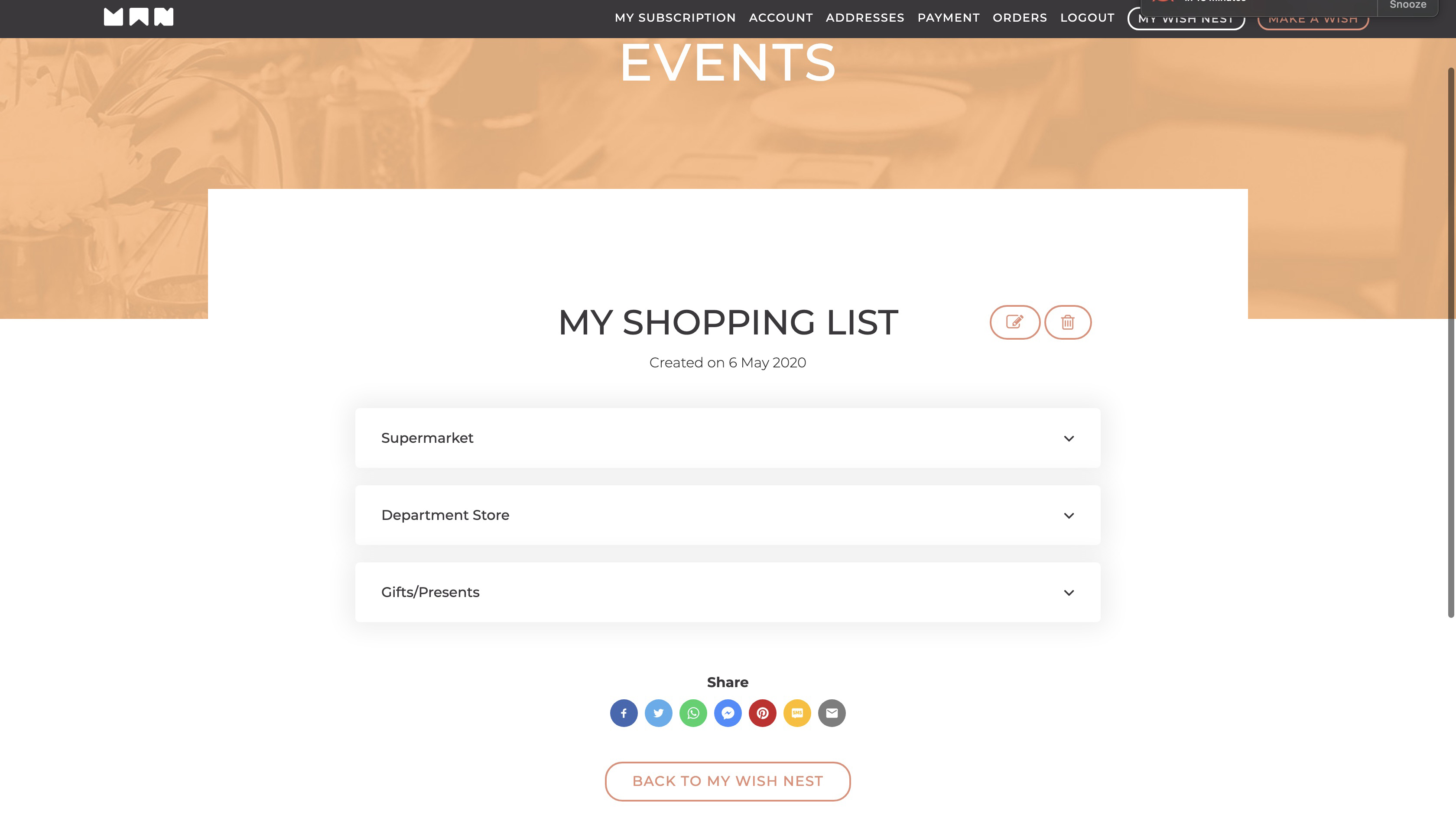
FIG7.

Step 14: Shopping delivered, sit back and have a breather.
FIG8.




